Work Order Scan & Tree Views
The system provides various scan forms and structured tree views with different options and methods of organising the work order data.
Each of these scan forms also incorporates the standard set of controls provided with scan forms as detailed in the ‘Common Functionality’ chapter.
By using the Filter options in the menu bar of the Work Order Scan Form, it is possible to refine the selection of Work Orders displayed by assigning specific criteria to which the Work Orders displayed must conform.
If you are unable to find the record you are looking for then check the Filter Set that is currently active. The green tick identifies the filter set in use.
Bulk Work Order Changes
The majority of work order scans contain a bulk change option. These options provide a means of making a mass change to work order status on multiple selected work orders without having to change each individual work order.
They can work on either a filtered set of work orders or on work orders which the user can select from the current filtered scan by clicking the selection checkbox on the required row.
Once the required selection has been made to access the bulk change select the required option from the menu bar. Dependant on which scan form is currently open the option may be displayed directly on the menu bar or within an ‘actions’ sub menu.
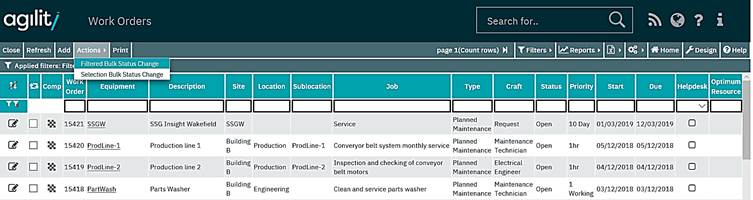
Above example from ‘Work order list’
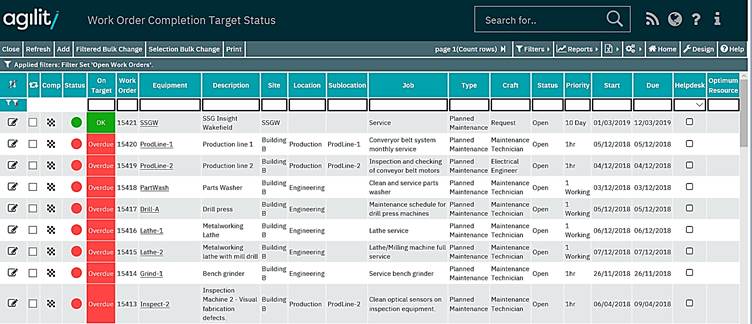
Above example from ‘Completion target RAG scan’
Filtered Method
This form contains various filter options to select the work orders that will be changed to the status specified in the Target Status’ value.
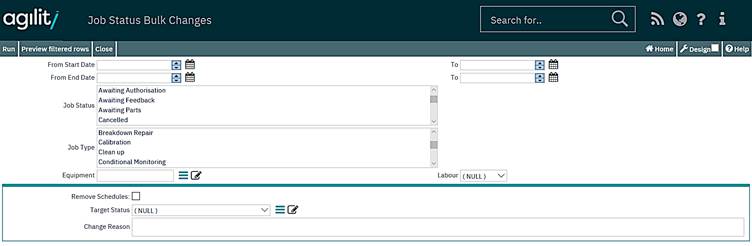
The work orders can be selected by, date ranges, current work order status, work order job type, the equipment the work order has been raised against or the primary optimum labour resource on the work order.
When the filter criteria have been specified selecting ‘Preview Filtered rows’ from the menu bar will display a scan form containing all the work orders that will be changed by the process.
Checking the work orders with the preview option is strongly advised as this process with change the status of all work orders in the system that meet the filter criteria.
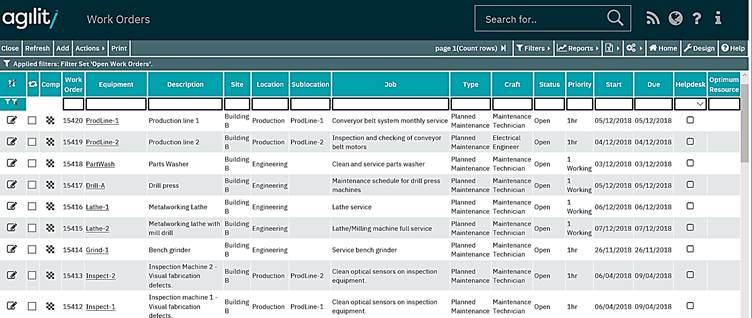
The list of work orders should be examined carefully to ensure that work orders that do not required modification are present. If the list contains any work orders that should not be modified then the scan form should be closed and the filter criteria changed.
Once the preview list has been examined and found to contain only work orders that are to be modified. The process can be executed by closing the preview scan form and selecting the ‘run’ option form the menu
As stated, the process will then change the status of any work order meeting the current filter criteria selected on the form to the status specified in the ‘Target Status’ value.
Once the process is complete a system message will be displayed stating how many records have been modified and if any failed.

Selection Method
The selection method performs the same function but instead of using a filter on the bulk change form, the work orders that are to be changed are selected from the previous work order scan by clicking the selection checkbox. No preview option is available on the bulk change form. When the ‘run’ option is selected all the selected work orders will be changed to the selected target work order status.

Viewing Work orders from scan and tree views
As with any scan form in the system the details of a work order can be viewed by clicking on the pen and paper icons that start on the same row as the required work order.
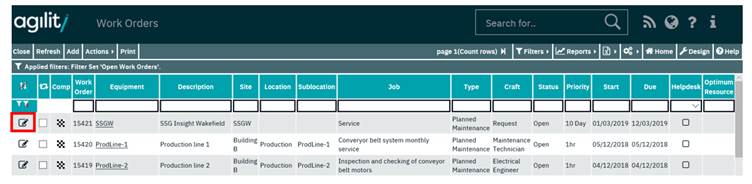
The details of any work order in the structure in a tree view can also be viewed by using the ‘details’ button located on the form.
To view the work order details highlight the work order using a single left click.
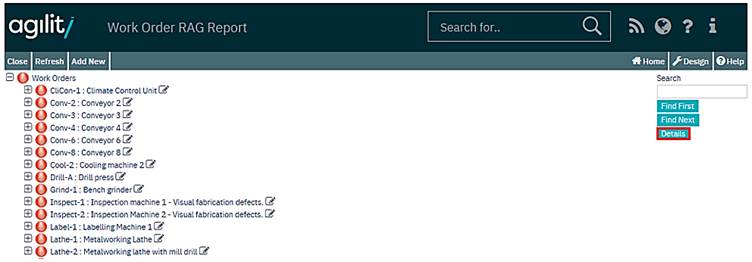
Then click the details button will open the selected work order in a detail form.
RAG Reports
The system contains several RAG views and scans that use colours and icons to indicate the work order state based on due date analysis. There are three ‘states’, ‘Ok’ represented by Green, ‘Concern’ represented by amber, and ‘Overdue’ represented by red.
Generally these states are calculated on this basis*. (*Response target scan is calculated on response not completion. These are explained in the respective topics)
Ok
The work order completion date/time date has been populated and its value is less than or equal to the work order due date/time.
Or the completion date/time is not populated and the current system date/time is less than the work order completion warning date/time. Basically, if the work order has been completed within the target or it has not been completed but there is still enough time to complete it.
Concern
The work order completion date/time has not yet been populated and the current system time is between the work order completion warning date/time and the work order due date time.
Overdue
The work order completion date/time has been populated and is greater than the work order due date/time or the work order completion date/time is not populated and the current system time is greater than the work order due date/time.
More:
 Work Order List
Work Order List