Printing Work Orders
There are 2 main areas within the system that work orders can be printed from. The single currently viewed work order can be printed from the work order detail form, using the report menu within the page header.
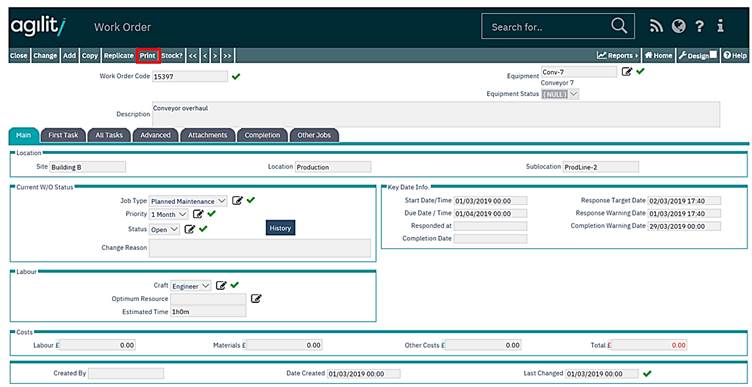
When printing the current work order from here the work order is first displayed in report preview mode. From here the work order can be exported to a word or PDF document, saved or printed.
Multiple selected work orders can be printed from the work order print scan form that allows filtering and record selection.
Work Order Print
Accessed from Work Orders >> Work Order Print
The form has been designed to allow multiple records to be selected. Using the scan form filtering row, selection criteria can be applied to any of the column visible.
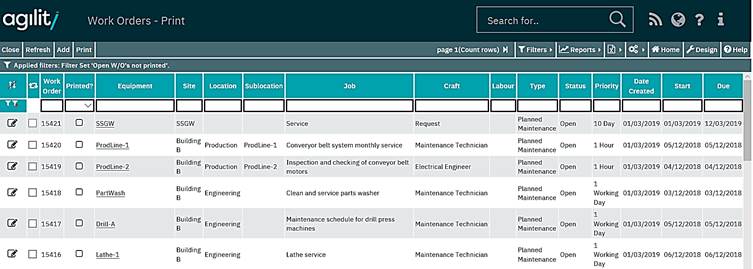
Filters can be applied, as with any scan form and once the required works orders have been filtered, any of those displayed can be selected for printing by clicking the check box. Once the selection has been made the print option should be selected from the menu bar at the top.
This action will trigger the generation of a PDF document which will be made up of all selected work orders and any associated attachments, in order.
This document can then be saved for printing later, emailing etc. or the document can then be sent directly to the printer.
Each work order contains a flag that indicates if it has been printed. This flag is set to yes once the work order has been printed.
The work order layout will vary dependant on the template or design used for printing.