Work Order Type Codes
Accessed from Standing Data >>Work Orders >> Work Order Type Codes
This Standing Data file provides a standard classification for all the different types of work that can be undertaken providing a method of organising Work Orders, filtering options as well as providing several aspects of analysis and driving reports and KPIs.
For example, Breakdown, Maintenance, Scheduled Move etc.
Each Work Order that is generated in the system requires a Work Order type.
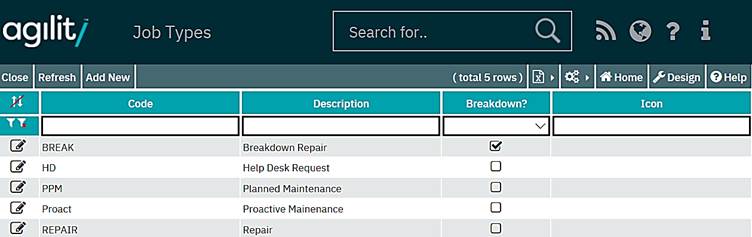
A basic set of Work Order types should be configured during initial set up, to which more can be added over time as need dictates. Existing descriptions can also be changed although you should note that changing the description here will change the description on every Work Order and report where that description has been used.
To add a new Work Order type, click the ‘Add New’ button.
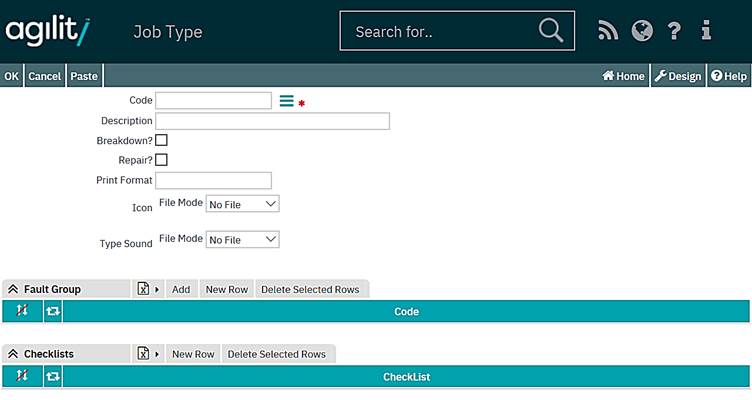
Code
This is a unique code to identify this Work Order Type. The field is free text.
Description
This is a free text field to describe the Work Order Type.
Breakdown
Check the box to indicate that a Work Order with this Work Order Type will be treated as a breakdown. If this is the case, then downtime will be accumulated to the equipment item on Work Orders of this Work Order Type i.e. the downtime of the equipment will be tracked and recorded.
Repair?
The repair flag is used only when Repairable Spares module is utilised. When checked, special flow for repair process will be enforced on the Work Order.
Print Format
This field has been included for future use and is not currently utilised.
Typical Work Order Types might be:
|
Code |
Description |
|
PPM |
Planned Preventative Maintenance |
|
BREAK |
Breakdown Repair |
|
REPAIR |
Repair |
|
RFW |
Request for Work (user requested work) |
Icon
This will assign an Icon to the Work Order Type. If there is an icon assigned to the Work Order type record, it will be used on the Scheduler screen for graphical representation of the Work Order type.
Checklists
Checklists are a means of capturing specific controlled data. Multiple check lists can be added to a Work Order type. The adding of checklists is optional.
Checklists are pre-defined within Standing Data. For more information on defining checklists please refer to the Checklists topic in the Standing Data chapter. Any checklists that are added to a Work Order type will be automatically attached to any work that is raised using that Work Order type.
Checklists can be added when creating a new Work Order type or added to existing Work Order types using the change function. To add a checklist, click the ‘New Row’ button on the checklist grid on the detail form of the Work Order type.
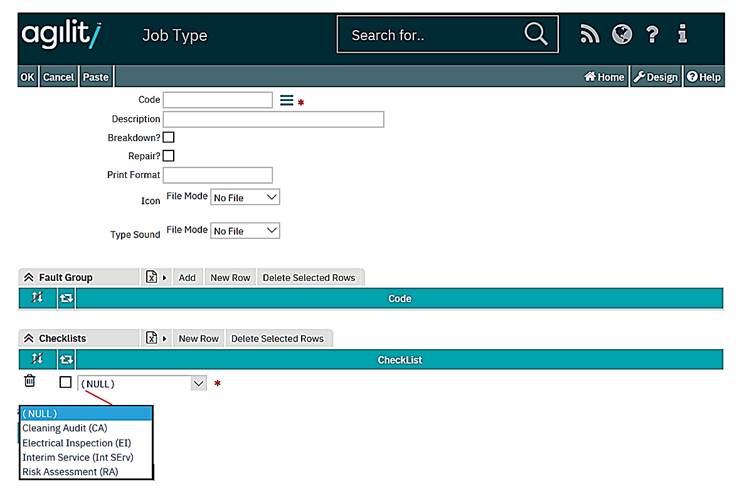
This will create a new row in the grid, from the drop down list of available pre-defined checklists, select the required item. Repeat this process until all required checklists have been added.
To remove a checklist from a Work Order type, click the delete icon adjacent to the required checklist.
![]()
