Site Maps (Asset Maps)
Asset maps can be used in a couple of ways. The simplest and most straightforward is as a picture (or map) of the Asset, (remember, any of the four levels that Agility provides can be considered an Asset).
If we are talking about a Site level object, it could be a map of the actual site, if we are talking about an Asset level object, it could be a picture of the equipment to make it easier to identify.
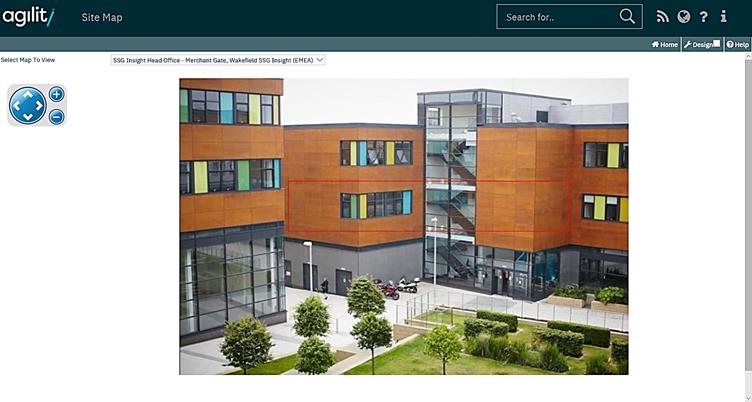
Access site maps either via the “Site Map Quick Action Widget” or via the drop down menu Equipment>Site Map.
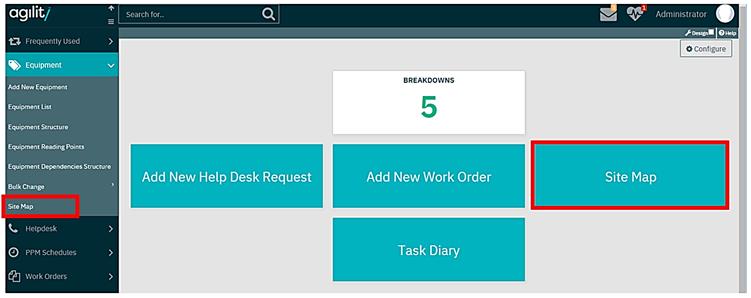
‘Select Map to view’ allows you to access the correct are of your asset register.
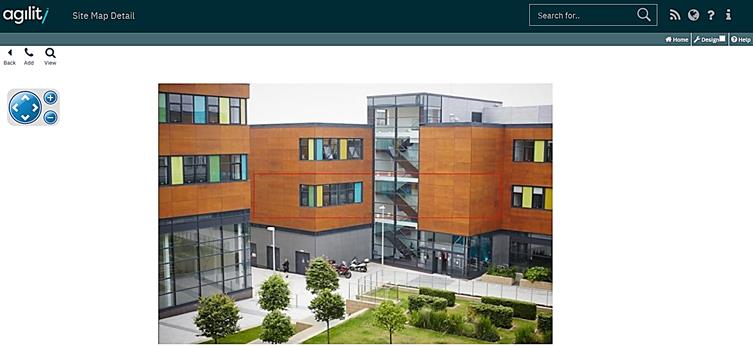
What is difficult to see on the screenshot, is the red outline around the “First Floor”.
This has been marked as a hotspot, when this is clicked on, it will open the Location Map (see the next screenshot).
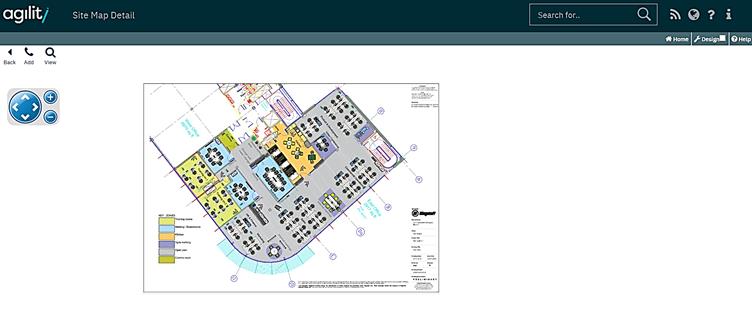
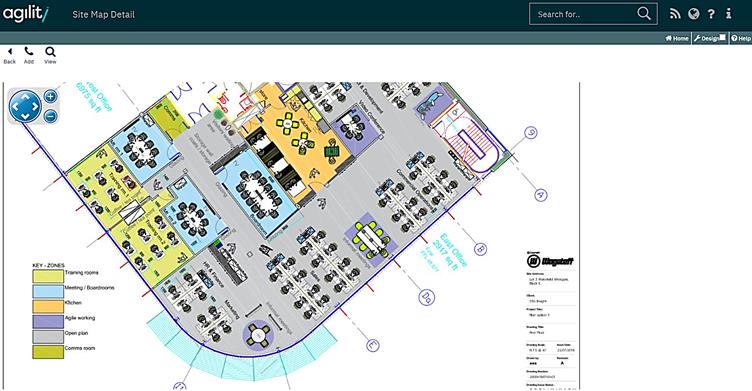
Looking at the screenshot above, you can see one red box, drawn around a PC. This is also configured as a Hotspot and when clicked will open the appropriate Asset.
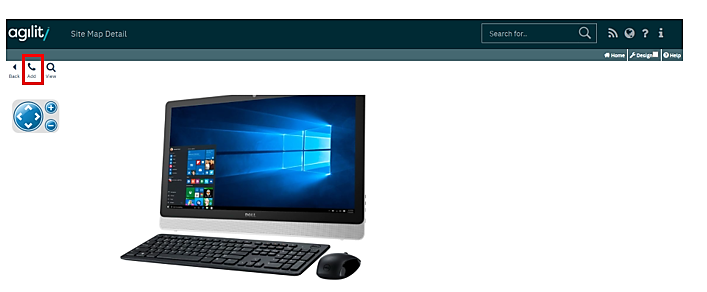
Looking at the screenshot above, you can see that no other hotspots are available, so this is the last level we can drill down to.
If using this functionality for Helpdesk, click on the Add button as highlighted in the screenshot above. This will open the Helpdesk Request Form.
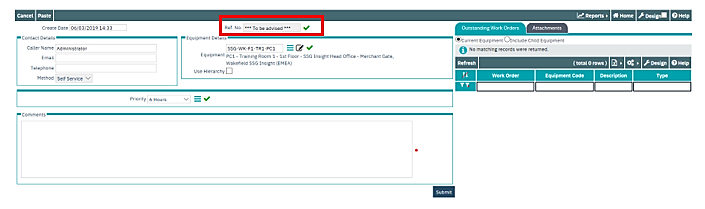
Highlighted in the screenshot above, by using the Site Maps then the Equipment Code has auto-populated.
More:
 Configuring Asset Maps and
Hotspots
Configuring Asset Maps and
Hotspots