Purchase Order Approvals
The purchase order approval stage is optional but allows for an additional level or layer of control.
If purchase approval is in use then one or more nominated users, based upon a financial limit, have to approve purchase orders in the system prior to the order progressing within the defined workflow.
Purchase orders that are at a status of ‘Awaiting Approval’ cannot be ‘sent’ or progressed. Dependant on status further subsequent editing of purchase orders that have been approved can be prohibited.
In order to use purchase approvals some additional system configuration needs to take place. This should be done by the Agility system administrator.
Activating Purchase Approvals
The following system parameters need to be set to set approvals.
Navigate to the system parameters section;
System Configuration >> System Data >> System Parameters
Click the detail for the ‘Inventory’ parameters.

Then click the detail icon for the ‘PO Authorisation’ subfolder.
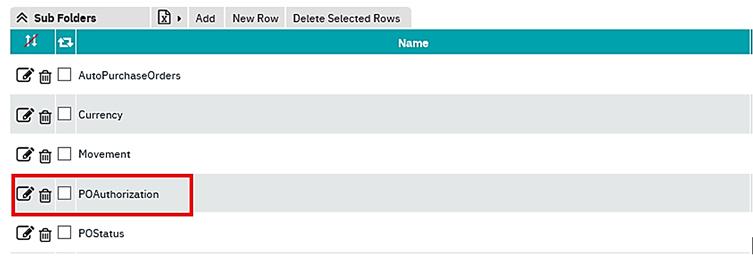
Then set the parameters as follows;
|
Parameter |
Value |
|
Enabled |
True |
|
ApprovedPOStatus |
Approved |
|
AwaitingApprovalPOStatus |
Awaiting Approval |
|
InApprovementPOStatus |
InApprovement |
|
RejectedPOStatus |
Rejected |
The ‘enabled’ parameter is the one that actives purchase approvals. The remaining four parameters are used to determine which purchase orders status defined in Agility is used when the purchase order is at that point in the workflow. The value relates to the purchase order status code.
Purchase order statuses can be accessed from;
Standing Data >> Inventory >> Purchase Order Statuses
Please refer to the standing data chapter for more information on this.
The choice of purchase orders status here is important as workflow behaviour is determined by the purchase orders status configuration.
For example the purchase order status of approved does not allow changes to the purchase order. The above are provided as guidelines based upon pre-defined system status values.
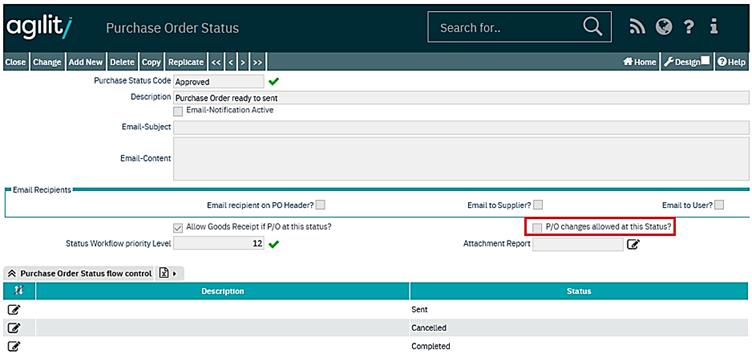
Above shows example purchase order status record for ‘Approved’ status
Definition of status parameters;
ApprovedPOStatus
Status to be used following purchase order being successfully approved
AwaitingApprovalPOStatus
Status to be used following creation of the purchase order prior to approval
InApprovementPOStatus
Where more than one member of the approval group needs to approve an order this is the status of a part approved order
RejectedPOStatus
The status to be used when an order has been through the approval process but has been rejected by one or more members of the approval group
A status value needs to be set for each parameter, which must be pre-defined in the system purchase orders statuses.
Approval Groups
An approval group is a collection of one or more members that can approve purchase orders, usually structured with differing financial limits. Whilst it is common to have one approver group, multiple groups can be created allowing for departmental or divisional structure. Within the group different limits can be set for each member and one or more members in the group can be marked as mandatory.
The group is defined and then members are added to it.
To define a new group open the approval groups scan form and click the ‘add new’ function.
Purchase Orders >> Approval Groups
Enter a short code and long description to identify the group.
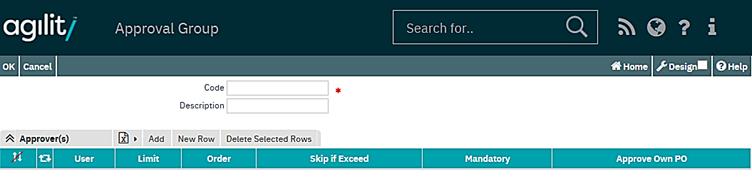
Next approval group members are added to the ‘Approver(s)’ grid. The group must contain at least one member. A member must be a pre-defined Agility user.
Approval Group Members
To add a new approval group member click the add function at the top of the ‘Approver(s)’ grid. This will open the add form.
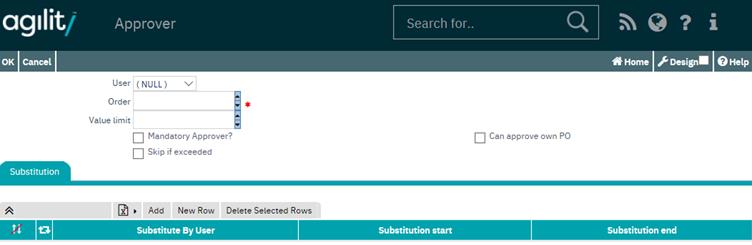
Select the user from the drop down list of Agility users; this is the user log in that is to be used as an approver.
I.e. under this log in, dependant on limits, this user will be able to approve purchase orders.
Order
This is used by the email notification process to determine the order of mail recipients when sending notifications.
When a purchase order is raised and at a status of ‘awaiting approval’ the system will send an email to the approver with the lowest order number on that purchase order.
Once that approver has approved the order, if the purchase order is not at a status of approved, meaning that the list contains mandatory approvers then the system will send a notification to the next approver with the lowest order number.
The notification process will continue in this way until the order is at a status of approved.
Value limit
This is the value for which this approver can approve purchase orders up to and including. It is based upon the overall value of a single purchase order. I.e. if this limit is set to 100 then the approver could only approve purchase orders where the overall value of the purchase order was equal to or less than 100.
This is used in conjunction with the ‘Skip If Exceeded’ option.
Skip If Exceeded
This flag is used by the system to determine which approval group members from the approval group on the order need to be added to the list of approvers on a purchase order.
If this option is checked and the overall purchase order value exceeds the approval group member’s limit then they are not added to the purchase order as an approver.
Once an approver has been added to a purchase order they can approve the order even if the overall purchase order value exceeds the approver’s limit.
I.e. if this option is not enabled then an approver can be added to a purchase order where the overall purchase order value exceeds the approver’s limit.
If the list of approvers on the order contains no mandatory members then this approver would be able to approve the order.
Mandatory Approver
If this option is enabled then this approver must approve any purchase order where they are on the list of approvers for that order.
If the list of approvers on a purchase order contains one or more mandatory members then the purchase order cannot become approved until all mandatory members have approved the order. If no mandatory members exist in the list of approvers then any one member of the list of approvers can approve the purchase order.
Can Approve own PO
If this option is enabled then the approver can approve purchase orders they raised themselves.
Substitution
This allows for a different user to act on behalf of this approver to cover periods of absence. To add a substitution entry simply select the user from the drop down list and enter the dates for when the substitution is to start and end.
Once the approval group has been set up, click the OK option at the top of the form to add the approval group and its members.
Email Notifications (Approval Process)
The system will automatically send an email to a member of the approval group on the purchase order, when the purchase order has been added and reaches awaiting approval status.
The way in which the order of mail recipients is selected is detailed in the flow diagram below.
A mail will only be sent if the flag within their user profile (localized in “Agility User” menu) is set to receive e-mails relating to Purchase orders.
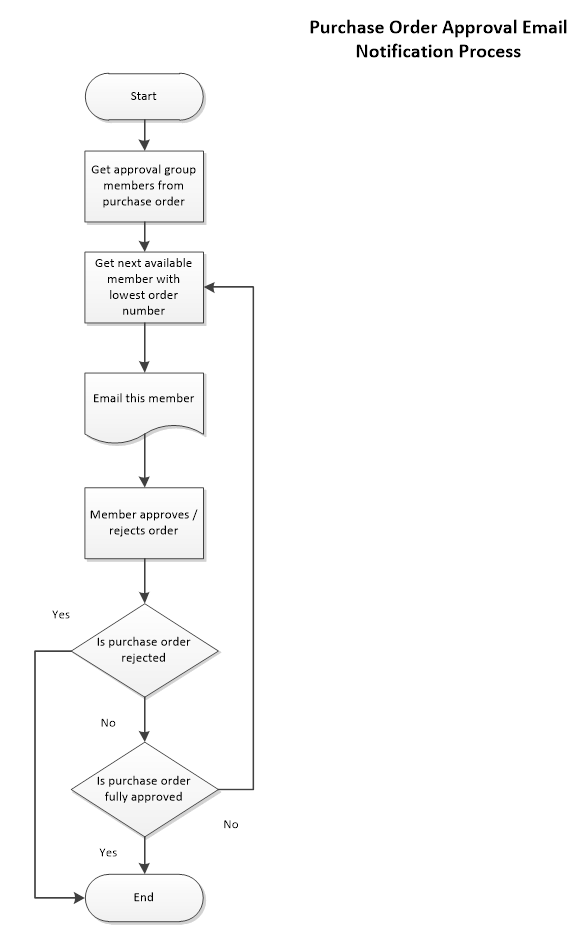
This process is automatically triggered by the system and is not subject to email controls on the PO status or the email notifications tab on a purchase order.