Purchase Order Approval Process
This stage is only applicable if purchase order approvals are in use. Please refer to the purchase order approvals section for more information on configuration and set up of this function. This section deals with the action of approving orders.
Purchase order approval is done from the approvals tab on the purchase order detail form.
The purchase order detail form can be accessed from any purchase order enquiry form but the ‘Awaiting Approvals’ form is specifically designed to return a pre-filtered scan form of orders awaiting approval.
Please refer to the ‘Enquiring on purchase orders’ section of this chapter for more detail on this.
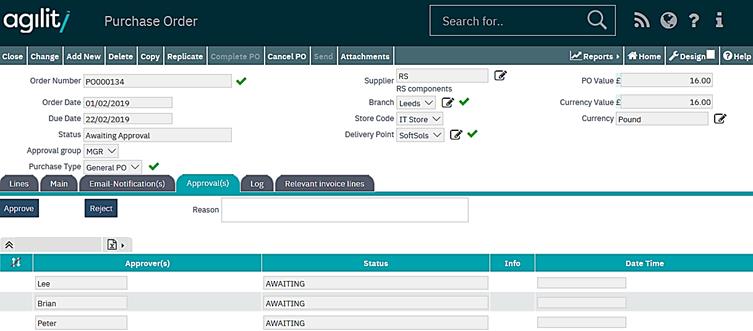
Shown above; purchase order detail form extract
The approver grid will list all the relevant members of the approval group assign to the purchase order that can approve the order based upon setting.
Dependant on the approval group configuration either any one member can approve the order, or more than one member will need to approve the order.
To approve, when logged in as a user who is a member of the approval group, click the approve button to approve the order. Note it is not necessary to click the change option first.
To reject the order, when logged in as a user who is a member of the approval group, click the reject button. Note it is not necessary to click the change option first.
If the configuration of the approval group requires only any one member to approve the order then upon approval the purchase order will be approved and moved to the next status in the purchase order workflow.
The approver grid will also be updated to reflect the change. The ‘info’ value will be populated with the name of the approver who approved the order and a date/time stamp will be applied.
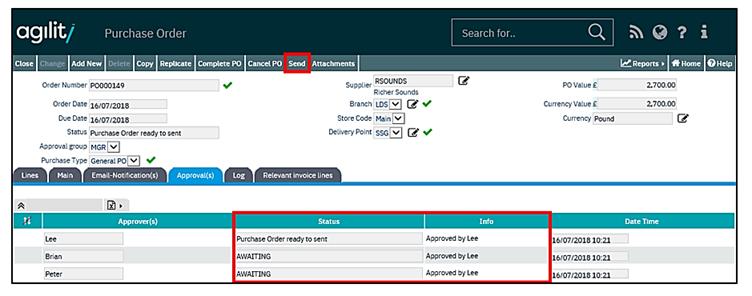
If more than one approval group member needs to approve the order then only the information for that approver will be updated.
The purchase order status will still change to and remain at ‘In Approvement’ until all required approvers have approved the order.
If the order has been rejected then this will also be reflected on the approver grid status. It is not possible to reject individual lines only the whole order.
It is also possible in situations where more than one approver needs to approve an order for one member to approve the order and another to reject it.
When rejecting the order comments relating to why the purchase order has been rejected can be added in the reason box, prior to clicking the reject button.
When a purchase order has been rejected, the purchase order status is changed to ‘Purchase order is rejected’.
When the purchase order is at this status, the order can be changed and re-submitted for approval or cancelled.
If modifications have been made the purchase order is re-submitted for approval by clicking the ‘Restart approval Process’ button on the approvals tab.
When this button is clicked the purchase order status is set back to ‘Awaiting Approval’ and the purchase order must go through the complete approval process again.
Once a Purchase order has been approved it is locked and cannot be changed.