Additional Purchase Order Functions
This section deals with the additional functions that are available from the purchase order scan abd detail forms.
Changing Purchase Orders
Purchase orders details can be changed from the purchase order details form by clicking on the change option at the top of the form.
The availability of the change function is controlled by the purchase order status.
The purchase order status record contains an option that if enabled allows the purchase order to be changed at that status.
For more information on purchase order statuses please refer to the standing data chapter.
All aspects of a purchase order can be changed with the exception of the supplier. If the supplier on the order has been entered incorrectly then the order should be cancelled and a new purchase order should be raised.
Cancelling a Purchase Order
A purchase order can be cancelled without affecting costing, stock levels or creating stock movements by clicking the ‘Cancel PO’ option from the purchase order detail form.
A purchase order can be cancelled at any stage or status. Once a purchase order has been cancelled no further action can be taken with the order.
Sending Purchase Orders
The action of ‘sending’ a purchase order is the way of identifying that the purchase order has been sent to the supplier within the system and prohibits further changes to the order.
The action also triggers the printing of the purchase order to a physical or PDF printer. Additionally as with other, purchase order status values, it is possible to email one or more recipients with the order details, this includes the supplier on the purchase order, if the supplier record has an email address configured.
An individual purchase order can be sent from the purchase order detail screen or multiple purchase orders can be sent from the purchase order scan form.
Once a purchase order has been created or if approval is in use, approved, then it can be sent.
To perform a multiple bulk send from the purchase order scan form, simply select the required purchase orders from using the select boxes by ticking them.
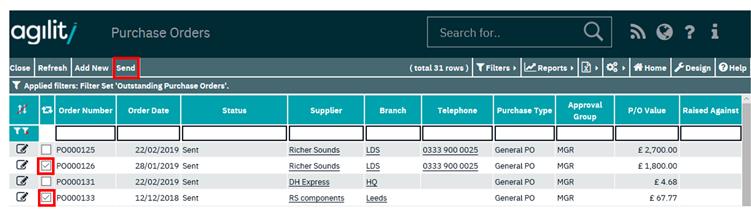
Then click the send option to send the orders.
Following sending, information messages will be displayed at the top of the form.