Multi Dictionary
The multi level dictionary can simulate a tree structure and has as many levels as required. It is used for customised lists that want the ability to drill down.
They can be used to automatically populate drop down lists with only those relevant options being displayed. On selection of the first field the second field is populated with related values, on selection of the second field the third field is populated with the values set up against the second field and so on.
Accessed from Standing Data >> Dictionary Files >> Multi Dictionary
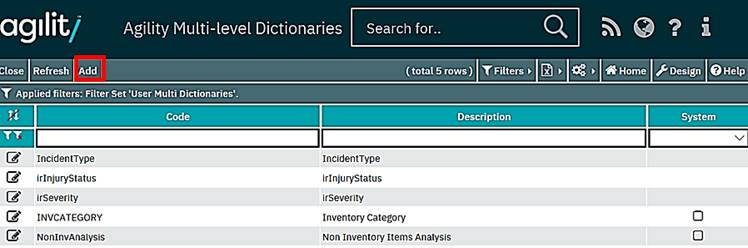
Click on Add to create a new multi dictionary:
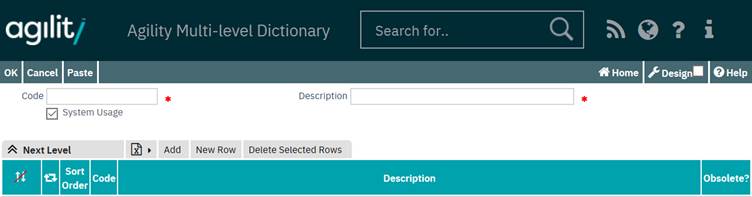
The first task when creating a new Multi Dictionary list is to define the Dictionary Header (as shown in the example above).
Code
This is the short name for the multi dictionary. The field is free text, although the value must be unique.
Description
This is the free text description of the multi dictionary.
To add the next level click Add within the Next Level grid.
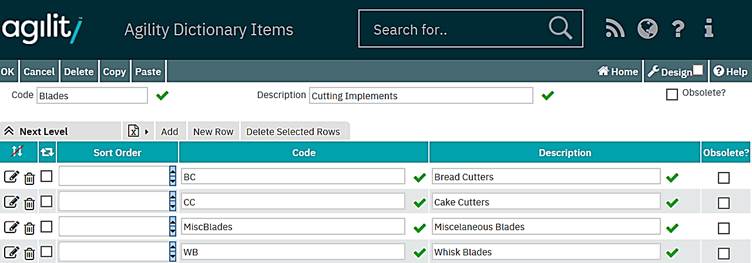
1) Select Add on the Next Level grid to enter the top level.
Add a code and description of the level. Both are free text.
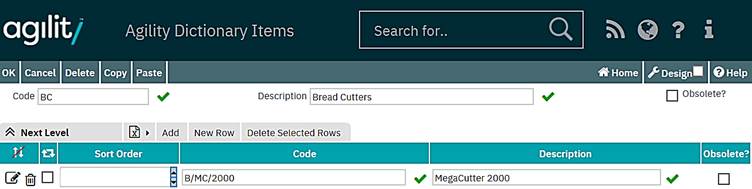
Click OK to return to the previous level or click on Add or New Row to add another level.
All items to be input at this level can be entered from this grid. To add a list below one of these options, click on the detail icon to go into the detail of that item.
The next level can be entered as previously by clicking on Add or New Row on the Next Level grid.
This can be repeated to have several options at different levels.
Example Multi-Dictionary Definition
In this example, we will create a multi dictionary file storing Inventory Category.
The first task is to create the Dictionary Header:
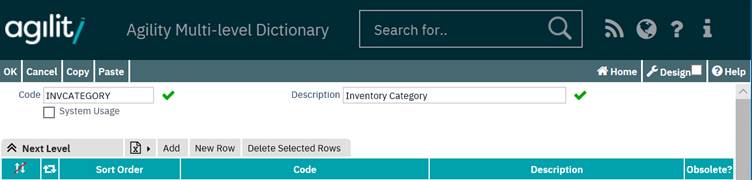
Click on Add to add a sub level:
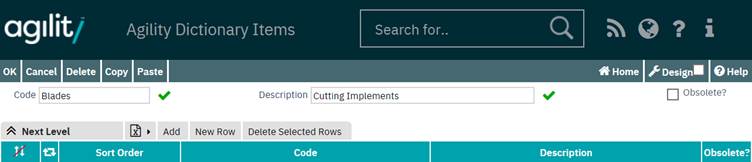
Click on Add to add a sub level (Bread Cutters). Enter the details for the Breed Cutters:
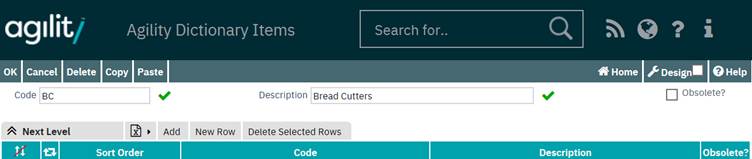
Click on Add to add a sub menu.
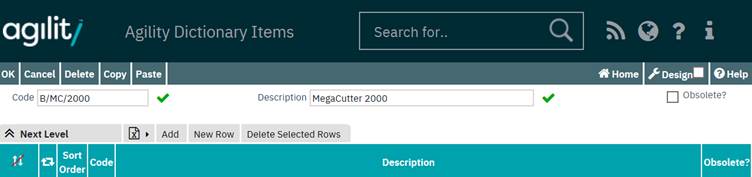
Click on ‘ok’, which will return you to the ‘Bread Cutters’, but show ‘MegaCutter 2000’ as a sub level.
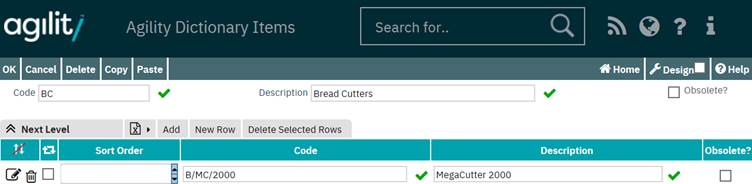
Click on ok again to return to the ‘Blades’ level. Repeat the above steps to add ‘Cake Cutters’:
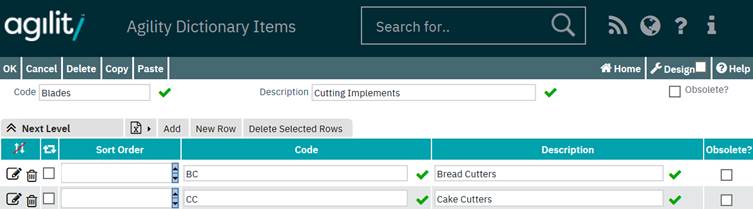
Click on ok to return to the Leeds level and ok again to close the multi-dictionary. We will now have the following structure:
Inventory Category
Blades
Bread Cutters
Mega Cutter 2000
Cake Cutters