The Agility User Environment
Once a user has successfully logged into the Agility system, the home page is displayed within your Internet Browser session.
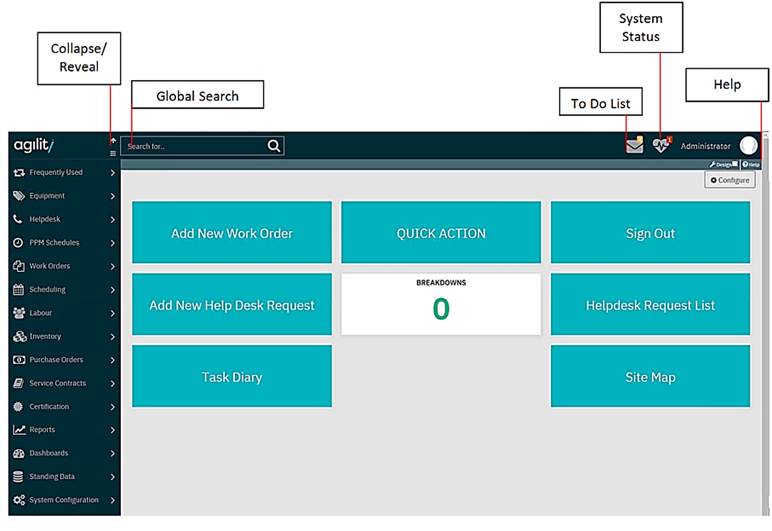
This is the standard Agility environment but can be customised to suit the specific user.
• Collapse (and reveal) top panel button
• Collapse (and reveal) Menu button
• Global Search – Extremely useful tool to locate data contained in the system
• The To Do list contains important recent – left click to hyperlink to the records (scan view)
• System Status;
The System Status monitor is displayed at the bottom left of the screen, underneath the menu (although again, whether this displays for a user is controlled by the System Administrator). It is used to indicate:
ü Whether the “Background Process” is currently running. This will be discussed later in relation to PPM Schedules.
ü Whether the system Calendar is up to date.
ü The last time the Agility databases were backed up.
ü The number of current users logged onto the system, and the maximum number of concurrent users allowed.
The Agility Dashboard occupies the rest of the screen area. It contains Charts and Key Performance Indicators (KPIs) for the majority of the screen area.
These are used to report on system statistics such as work allocation or number of outstanding work orders. They can be used on a Manager’s screen to help quickly identify performance. The “drop-downs” at the top of the form allow these to be amended to:
• Display different timescales for the data.
• Display different data entirely e.g. Jobs, Metrics.
• Change the colour scheme of the charts.
To the right of these charts is the “To Do” list. This contains a “drop-down” to allow the user to switch from displaying the default charts, to utilising a “Site Map” (if this has been set up) and a list of (configurable) relevant information such as:
• The number of Outstanding i.e. not yet processed Helpdesk Requests.
• Inventory items where stock values have dropped below specified minimums.
• The amount of Work Orders raised so far today
The user’s level of access to the system determines the menu options and KPIs available. User permissions are discussed later in this document.
User Details
Left click on your user name for; Edit Profile, RSS, Homepage, Help, About and Sign Out)
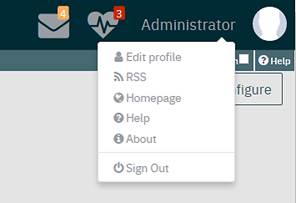
The buttons to the left of this Global Search field are;
 Edit
Profile – Allows you to make basic changes to the logged in profile.
Edit
Profile – Allows you to make basic changes to the logged in profile.
 This is the RSS feed
button (Rich Site Summary; originally RDF SiteSummary; often
called Really Simple Syndication) uses a family of standard web feed formats to
publish frequently updated information: blog entries, news headlines, audio,
video. This can be configured to display information relevant to you and/or your
industry.
This is the RSS feed
button (Rich Site Summary; originally RDF SiteSummary; often
called Really Simple Syndication) uses a family of standard web feed formats to
publish frequently updated information: blog entries, news headlines, audio,
video. This can be configured to display information relevant to you and/or your
industry.
 Another
configurable button, this time to access your Intranet site.
Another
configurable button, this time to access your Intranet site.
 The
“Help” icon, which will take you into this very information.
The
“Help” icon, which will take you into this very information.
 The
“Information” icon, this will display important Agility system information such
as:
The
“Information” icon, this will display important Agility system information such
as:
o The specific Agility version and Service Pack details
o The names and location of the databases.