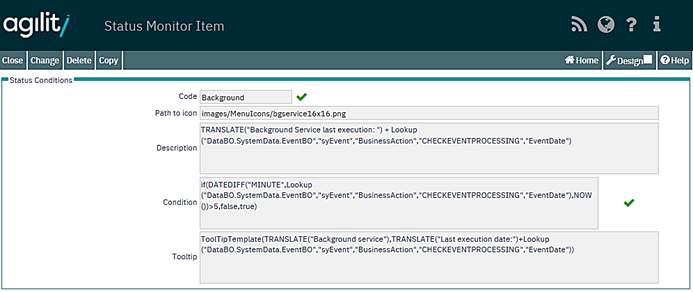System Health Monitor
The System Status Monitor is used to notify users that something is wrong with system. The particular items that are failed are fully configurable and are user defined by using strings expressions. See the pictures below that shows example health items and system condition.
The system condition is presented on the main Agility home page screen below the menu.
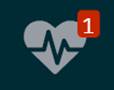
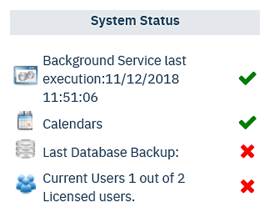
A green “tick” indicates that the item has no issues, a red “cross” indicates attention is required.
The System Status Monitor contains information that is important to the System Administrator and may also be hidden.
• Background Service
Agility uses a Windows Background Service to monitor the date and time, which controls the calendar-based PPM generation process. This must be running for PPMs to automatically generate.
• Calendars
A system calendar is required when completing Work Orders where there are elements of costing information (i.e. Labour Hours / Rates, Materials, Other Costs). A calendar is made up of periods that detail an end date and optionally working days and hours. It is advisable to have only one calendar in the system and to add new periods when required. If a calendar period does not exist when completing Work Orders with attached costs, then completion cannot take place.
• Last Database Backup
This advises when the last SQL database backups were taken. If Agility is installed on your own infrastructure, then backups are the responsibility of your IT department.
• Current Users
Agility works on a concurrent licence basis. This is based on the number of simultaneous users accessing Agility at the same time. For example, after five users are logged on to Agility, the sixth user is prohibited until someone Signs Out.
Fastnet – Status Monitor Settings
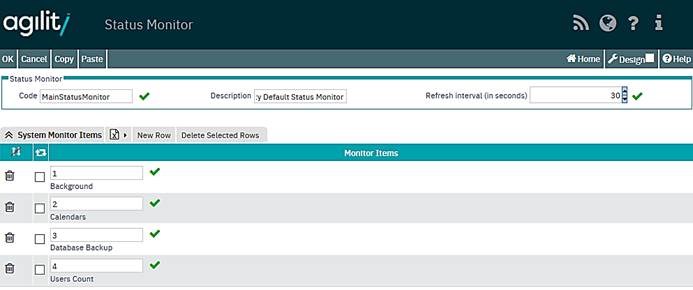
Fastnet – Status Monitor Item

Definition of health items contains following fields:
Code
A mandatory field.
Description
This is optional, but recommended as it is displayed on monitor panel if the health items have failed.
Path to the file with image
Optional, each health item can contain image that can suggest which part of the system is not working properly.
Condition
Mandatory. This requires a string expression to evaluate. This string must result only logical values (true or false). If it results false, then it will be displayed on monitor panel as “failed”.
Tooltip
Optional. defines the tooltip box that will be displayed on monitor if the mouse cursor is over the health item that is failed.