Return to Supplier
This function should be used to return stock items to a supplier and record this action in the stock control system element of Agility correctly affecting stock levels. It can be done with or without a purchase order.
Return to supplier (With Purchase Order Number)
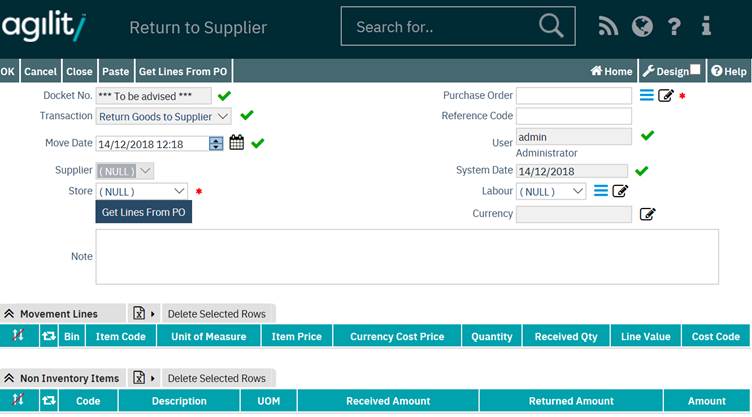
Usage
By using the provided look up on the purchase order field locate the purchase order on which the goods were ordered.
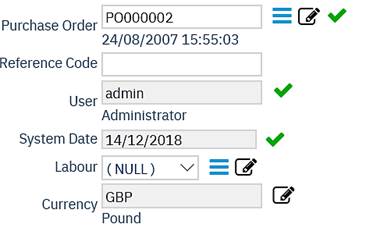
When the purchase order has been selected this will pre-populate the majority of fields on the header section of the form.
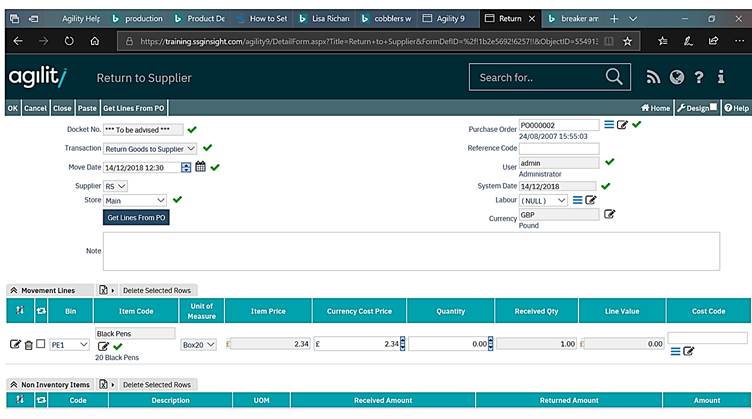
*Note that the docket number will be created when the return has been saved to the system.
Details used to auto populate the form are taken from the purchase order header.
The next stage is to retrieve the purchase order lines by clicking on the ‘Get lines from PO’ button or the ‘Get lines from PO’ option in the menu bar if available.
This will retrieve the lines from the selected purchase order and auto populates the movement lines for both inventory items and non-stocked items with the relevant details.
For each item being returned the quantity being returned is entered into the ‘Quantity’ fields this will auto update the line value and remaining quantity fields.
If not all the items on a line or the order are being returned the quantity being returned should be entered.
Once all required item returns have been entered the transaction is committed and a returns docket number will be assigned.
The format for the docket number is determined by the setting for ‘Move.Supplier Return’ in the system sequence definitions. (Please refer to the System Sequence & definitions section of this manual.)
Return to supplier (Without a Purchase Order Number)
The principal for returning goods to supplier without a purchase order number is very similar to using that when using a purchase order numbers, the main difference being that all the values have to be entered manually.
Usage
Since no purchase order is available to retrieve order details from the header information needs to manually entered first.
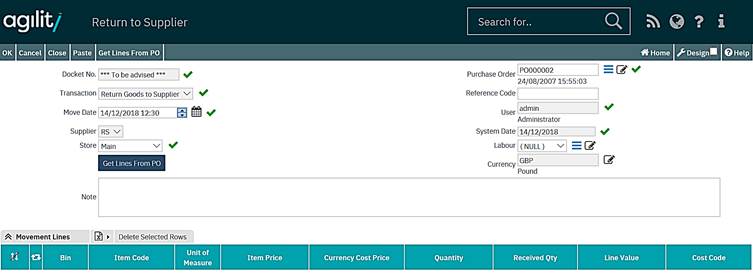
The store which items are being returned from is mandatory and must be selected from the drop down list. The reference code and supplier also need to be entered.
Once the header details have been added, there is a field definitions list given below. New lines can be added for each item being returned.
Each different item being return needs to be a separate movement line.
To add a new movement line, click the new row button on the movement lines section.

A new empty movement line will be created.
Enter the details of the item being returned onto the movement line.

Select the item code by using the look up or start typing the item code in and select from the list of options available.
Once the code has been selected some of the fields on the line will then be auto populated. Complete the remaining values ensuring the bin is selected.
Add additional movement lines as required. If any lines are added in error they can be deleted prior to committing the return by using either the delete selected rows function or click on the delete icon for that row.
Once all lines have been added the transaction can be committed and a docket/returns number will be provided.
Field Definitions
Header record
Fields may or may not be enabled depending on if a purchase order is being used or not and/or if the purchase order has been associated with a work order or labour resource.
Docket Number
This number is auto generated when the transaction is committed; the format is based upon the sequence definition.
Transaction
This defines the type of transaction record that will be recorded. It is pre-determined by the action being performed.
Purchase Order
This is the purchase order number of the purchase order against which the goods are being returned.
Reference Code
The reference code is a free text field where any associated reference code can be added i.e. if the goods are being returned against a supplier provided returns number.
Move Date
The Move Date is the date of the Inventory Movement. Although this can be adjusted by the user, this defaults to the current date.
Supplier
The Supplier is a drop-down list of suppliers defined within the system; this is the supplier the items are being returned to. When returning against a purchase order this field is determined by the selected purchase order and cannot be changed.
User
This is the login ID of the user performing this transaction it cannot be changed using this form.
System Date
The System Date is the date that the Inventory Movement is entered into Agility. This is automatically set to the current date and time and cannot be changed by the user.
Store
The Store field is a drop-down list of all stores defined within the system. This is the store from which the items are being returned.
Labour
The Labour field is used to record the labour resource that requests / performs the inventory movement.
Work Order
The Work Order field stores the Work Order code against which the Inventory movement is associated. If required.
Work Order Task
The Work Order Task is a drop-down list which allows you to select a Work Order Task (which is part of the Work Order selected in the previous field) for which the inventory movement relates.
Notes
The Notes field is a free text field allowing for the recording of additional comments to regarding the movement.
Currency
This is the currency that the transaction is in, when returning against a purchase order this is derived from the selected purchase order and cannot be changed by the user.
If the return is not against a purchase order then the currency is selected from the supplier record once the supplier has been selected.
Return against a purchase order
Movement Lines (these are pre-populated dependant on selected purchase order)
Bin
This is the bin location the item is stored in
Item Code
The inventory item code
Unit of Measure
The unit of measure as defined of on the inventory item.
Item Price
The price of the item displayed in system/purchase order currency.
Currency Cost price
The price per unit of the item in the supplier currency
Quantity
The Quantity field signifies the quantity the quantity to be returned
Remaining Quantity
This will display the remaining quantity of this particular item received against this particular purchase order line.
Line Value
The Line Value is automatically calculated based upon Quantity x Item Price, representing the total price for this movement.
Cost Code
This is the cost code which the transaction will be written against.
Non Inventory Items
Code
Non-stocked item code that was entered when the original purchase order was created.
Description
This is the description of the non-stocked item that was entered on the purchase order.
UOM
The unit of measure as defined of on the non-stocked inventory item.