Equipment Detail Form
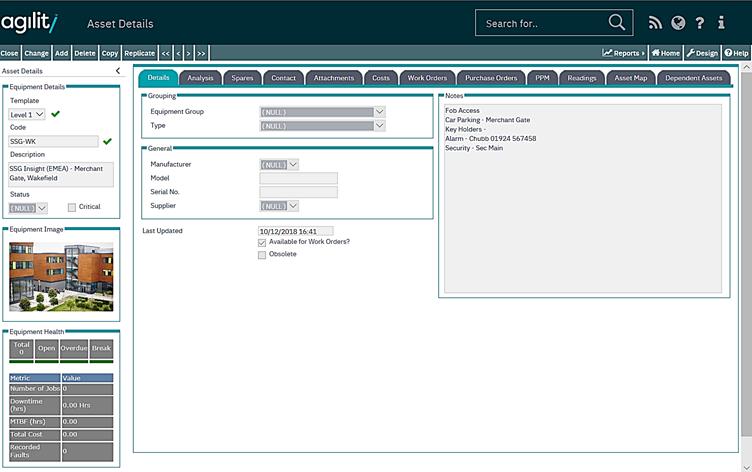
Template
The Template field allows the user to select whether the record being created is for a Site, Location, Sub Location or Asset record. The ‘Details’ tab will change to show fields relevant to the item being created.
The default template for a new Equipment record is ‘Asset’ (shown in the diagram above).
Code
This is a unique identifying code for the equipment item. Although this code is free text, it validates that the code entered has not been input previously; you cannot have two equipment records with the same code.
Description
This is free text. A full description of the equipment can be added in this scrollable field. If there is more information in the box than can be seen then the scroll bar will activate allowing you to scroll up and down the text.
Details Tab
Location Box
The contents of the Location group box will depend upon the Template chosen.
The drop down lists for Site, Location and Sub Location are populated based upon existing equipment in the Equipment Register.
An asset can be defined at any level within the hierarchy. Therefore, it is only necessary to populate the necessary fields for Site, Location or Sub-Location.
Grouping Box
Asset Group
Select the equipment type from the drop-down list. This list is populated using values in the ASSETGROUP dictionary file. Please refer to the Dictionaries section in this document for details of how to amend this list.
This field is useful for filtering or reporting on groups of assets.
Type
Select the equipment type from the drop-down list. This list is populated using values in the EQUIPTYPE dictionary file. Please refer to the Dictionaries section in this document for details of how to amend this list.
This field is useful for filtering or reporting on groups of assets.
Contract Group
Select the Contract Group from the drop down list of Groups set up in Standing Data.
General Box
Manufacturer
Select the equipment type from the drop-down list. This list is populated using values in the MANUFACTURER dictionary file. Please refer to the Dictionaries section in this document for details of how to amend this list.
This field is useful for filtering or reporting on groups of assets.
This allows entry of a date that the piece of equipment was first in use.
Model
This free-format field allows for the equipment manufacturer to be recorded.
Serial Number
This free-format field allows for the equipment serial number to be recorded.
Installed
The date when the Item was installed.
Availability Box
Avail. For Work Orders?
This flag indicates if the equipment is available for work orders.
Obsolete?
This flag indicates if the equipment is obsolete. On selection of the Obsolete flag, the Obsolete Date is populated. A work order cannot be raised against obsolete equipment. The obsolete option does not remove the record from the database.
Last Updated Date
This field is updated automatically. It will update whenever the record is saved.
E-Mail Tab
E-mail notifications can be sent to pre-defined recipients whenever a work order is raised against an item of equipment. The generation of e-mails is determined within the Work Order Status Standing Data and the ‘Notifications’ System Parameter.
This is the e-mail address that will be used, if email notifications are operational and messages are required to go to the Address on the Equipment when the status of a work order changes.
E-Mail CC
This is the e-mail address that will be the CC recipient, if email notifications are operational and messages are required to go to the Address on the Equipment when the status of a work order changes.
E-Mail BCC
This is the e-mail address that will be the BCC recipient, if email notifications are operational and messages are required to go to the Address on the Equipment when the status of a work order changes.
Attachments Tab
Attachments
This option allows documents to be loaded against the equipment. Please refer to the Attachments section for details of how to attach documents and files.
When enquiring on existing equipment, the following additional tab folders will be available: Spares, Costs, Work Orders, PPM Schedules.
Spares Tab
Spares
The spares tab shows all the inventory items that are used on the equipment item and asset group:
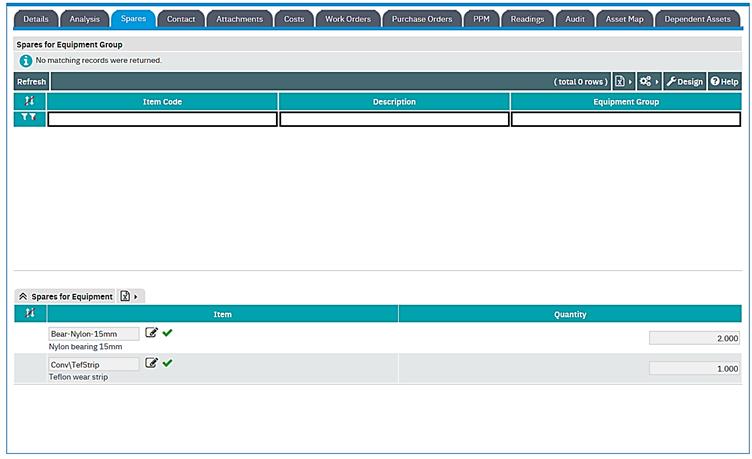
Spare parts for Equipment can be edited here. The quantity can be assigned to each spare item.
Spare are assigned to asset groups via the inventory items record. There is button “Add Asset Group to Items” which opens scan of all inventory items. When user opens and edit the selected item, it can add “used on” record. It will default to current asset group.
Costs Tab
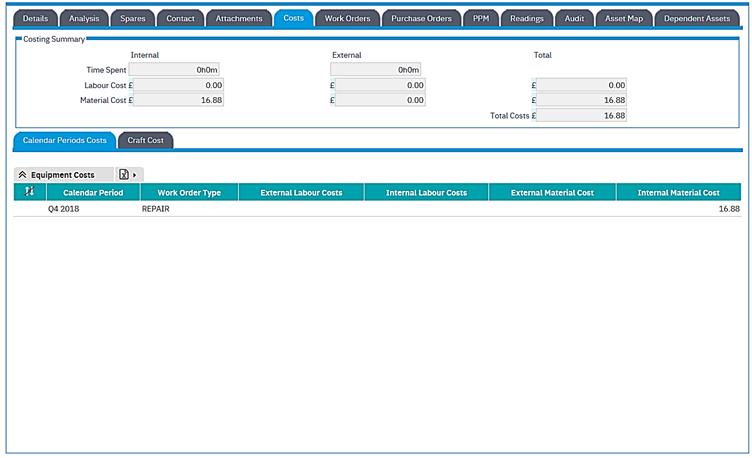
Equipment Costs
Costs are accumulated to the equipment record as soon as they are added against a task. These costs are accumulated by period and job type. They will be displayed in the Equipment Costs grid.
These costs are accumulated automatically by the system therefore this grid is read only.
Work Orders Tab
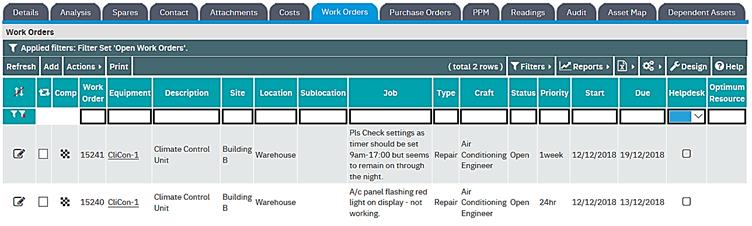
Work Orders
The Work Order grid will display any open work orders that have been raised against the selected equipment. Additionally, any open work orders that have been raised which contain the selected equipment as a Route Sheet item are also displayed. This grid is for information only.
PPM Schedules Tab
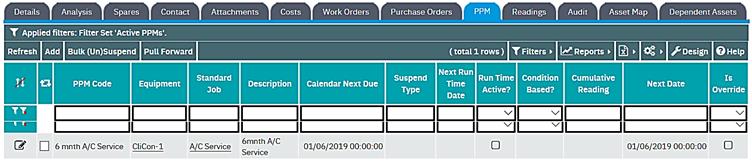
PPM Schedules
The PPM Schedules grid will display any planned maintenance jobs that have been created against the selected equipment. “Add” button on the grid can be used to add a new planned maintenance job.
Readings Tab

Readings Tab allows viewing or entering new readings for any meter defined for the viewed equipment. See section for the details about using meters in Agility.
Audit Tab

This tab is only visible when the System Parameter “ProcessMngt\LogAssetMovements” is set to true.
This log shows all changes on fields: Site, Location and Sub-Location (movements between Sites, Location or Sub-Location).