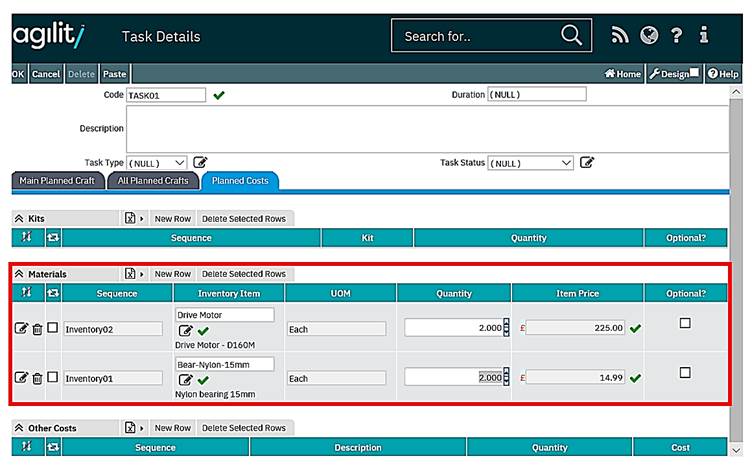Creating Standard Jobs
A new Standard Job can be created by selecting Add New from either the Standard Jobs scan form or Tree view.
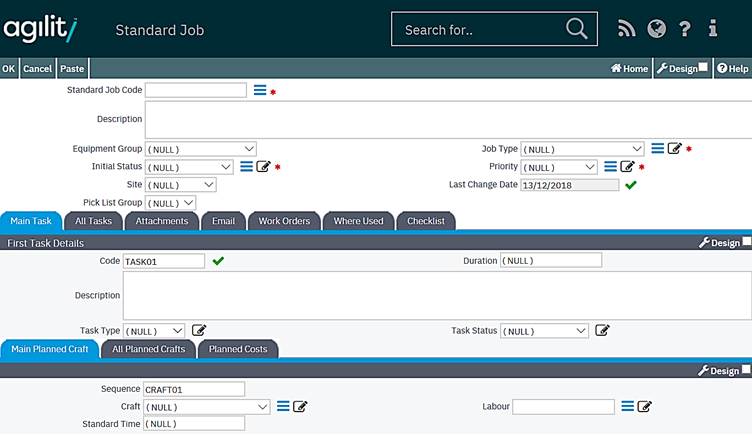
All values input into the Standard Job will be the default values of any work order that are generated from it. The values on the generated work order will be adjustable.
Standard Job Code
The standard job code allows input of a free entry text code.
Description
The description allows for much fuller detail to be added about the work order.
Asset Group
This field is to be used to group types of work order templates together to ease locating the correct record.
Job Type
This is a mandatory field. It will be populated from the Work Order Types in Standing Data.
Initial Status
This drop down list is populated from the status codes in Standing Data. This field must be selected to save the record.
Priority
The drop down is populated with priorities from defined within the Standing Data.
Site
The drop down is populated from the available “Sites” in the Equipment Structure.
Last Change Date
This is system populated whenever the record is saved.
Tasks are added in the same way as for a Reactive Work Order.
There can be many crafts added to a work order. Select Add from the Crafts grid within the Task form:

Craft
The craft is selected from a drop down list which is populated with the Craft Type list set up in Standing Data.
Resource
Selecting the Resource will not schedule the task. However, this indicated a preferred employee. This will be shown in the scheduler, but it will still be possible to schedule the task to someone else.
The Resource can be entered manually or selected from the help scan.
On click of ‘OK’ on the menu the task craft window is closed and the details displayed in the craft grid in the task window.
Planned Costs Tab
Miscellaneous projected costs can be entered in this grid. Record a new cost by clicking on Add within the relevant grid.