Scan Forms
The scan is a read only, tabular, often summarised version of the record set that you are viewing. It is the starting point to the detail of the record. Select the magnifying glass to view the detail; it is from this detail form that the record can be changed.
Data displayed in scan can be sorted by click on the heading of the column you wish to sort by. The sort order depends on how many times you click on the heading. When the heading is clicked once it is sorted ascending, click twice and it is sorted descending. Click three times and the sorting is switched off for that column. It is possible to apply sorts to more than one column, in which case the order in which the fields are being used is indicated by a number alongside the column heading.

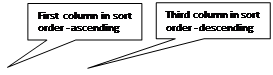
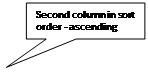

‘Filter Sets’ can be added to the scan menu. Filters that are used frequently can be predefined and added to the filter sets for easy querying by the user. One filter set can be added as a default, when the scan is opened this filter is always used to display the data. The filter set that is set as default will say [Default] next to it in the list. The active filter will be marked with a green tick.
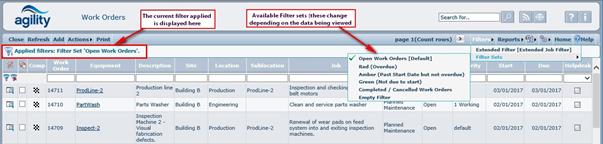
Details of any currenty applied filter criteria are displayed in the grid header detail.
Filter sets are useful for restricting the quantity of returned records by using specific and relevant criteria.
For example, there may be 100 active work orders currently on the system for today. Overdue work orders would be a priority, but instead of scanning through 100 work orders to find the overdue ones, a filter set to simply return those that are overdue would be far more efficient.
Within scan forms many of the columns also support an additional filter function that allows the column content to be searched using a partial or complete string search.
For example, in this work order scan the words ‘air’ and ‘conditioning’ is used many times in relation to air conditioning units;
In the filter description filter,
Typing the word ‘parts’ would return all of the work orders where the description starts with the word ‘parts’.
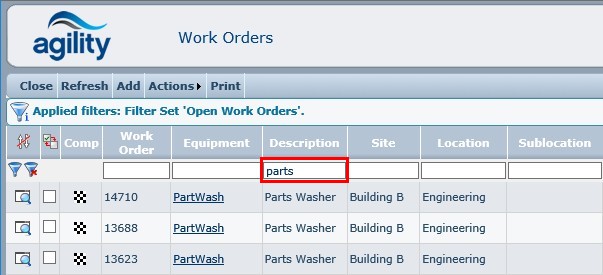
However, typing the word ‘wash’ would return no work orders, this is because although the string; ‘wash’ exists in the description, the description does not start with ‘wash’.
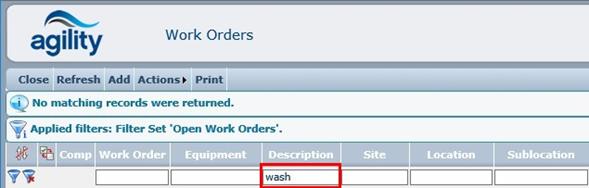
But this can be overcome by pre-fixing the search string with the % symbol we can tell the filter to look anywhere in the description column for the search word. So in this example changing the word ‘wash’ to ‘%wash’ will now return any work orders where the string ‘wash’ appears anywhere in the description.
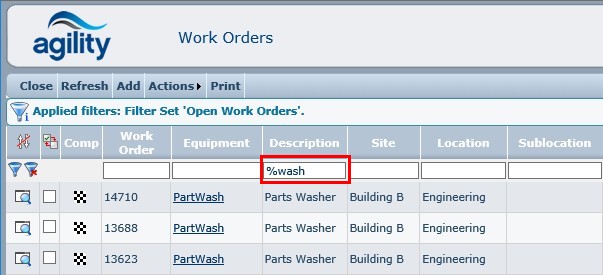
If a predefined filter set has been selected, then the standard filter will operate on the records found from the predefined filter set.