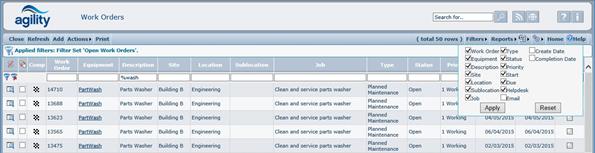Customisation
Each user has the facility to store the filter criteria and grid settings, so that they are in place the next time that the scan form is opened. This is stored on per user basis. An option to reset the scan form back to default setting is also available. Once the form has been reset the form is displayed in it’s default state as defined within the form definition.
Each column that is available in a scan form can be hidden or
displayed. On clicking the columns settings button  a menu will be displayed listing the columns
available for the current scan form. Each column has a check box which shows or
hides the column.
a menu will be displayed listing the columns
available for the current scan form. Each column has a check box which shows or
hides the column.
The order of the grid columns can be also changed. This is accomplished by moving columns using mouse drag and drop. The column header is grabbed using left mouse click, moved whilst continuing to hold the left mouse button and then dropped onto the column that is positioned to the right of where you want the column to be inserted. Columns are inserted immediately to the left of the column onto which they were dropped.
The apply button, which is in the custom settings menu, will store all the custom changes, visible columns, column order, selected sort order, used filter and current filter values against the currently logged on user. The reset button will reset all of the items back to default. This functionality is only available for users who have been defined as having this functionality within their profile.