Asset Structure
The structure of the physical distribution of assets can be examined by using the Asset Structure view (Assets -> Asset Structure). This is represented by the Tree View, where all the equipment is organized within departments, locations and sub locations:
Work Orders
Work Orders are provided to keep the track of all existing repairs within the system.
Adding a new Work Order
To add a work order for a new repair, use Work Orders -> Add New Work Order menu action. The following form will appear on the screen:
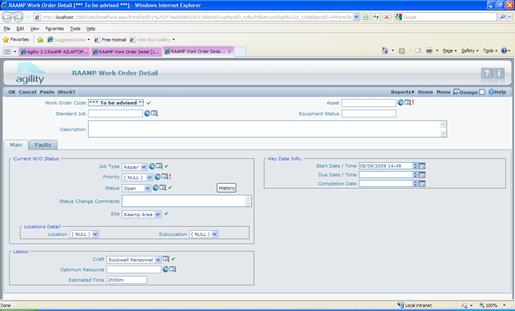
Following fields that need to be populated on the form:
Asset – the asset that the Work Order is being raised against,
Description – description of the break down, damage details etc.,
Priority – this drop-down list contains all priorities defined in the system,
Start Date – the date this work order should be started by. This date is always defaulted to the current date and time,
End Date – the date this work order should be completed by. This date is usually calculated automatically according to the selected priority. If the priority is set to avoid automatic due date calculation, the due date will not be calculated automatically and it will have to be populated by the user.
Faults tab
If there is a requirement to register any faults against this work order, faults tab can be used. It provides a way of putting multiple faults by filling up fault group and fault details in the faults grid:

Once all required information is populated, the OK menu button can be used to save the new work order. When the Work Order is saved, asset status changes to “Needs Repair” and the asset is moved into the “Raamp Area” as a repair process virtual starting point.
Work Order List
List of current Work Orders can be accessed by using Work Orders -> Work Order List menu action, which will cause the following form to appear on the screen:
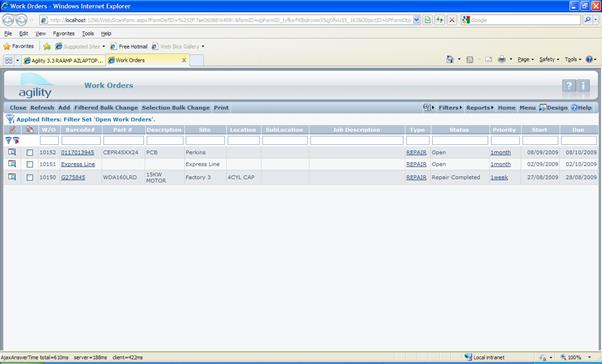
The list can be filtered by any available column including
Barcode, Part Number, Location details, Work Order description and the Work
Order status. Once the desired Work Order has been found, the details can be
viewed by clicking the ![]() icon.
icon.