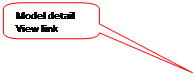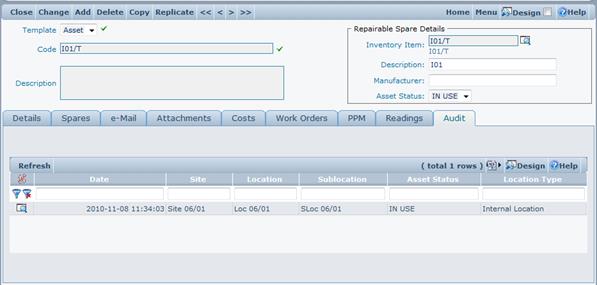Asset Details
Asset detail view is accessible by clicking a ![]() icon in the row of the
asset that is to be displayed. The contents of the Asset details view is
explained below.
icon in the row of the
asset that is to be displayed. The contents of the Asset details view is
explained below.
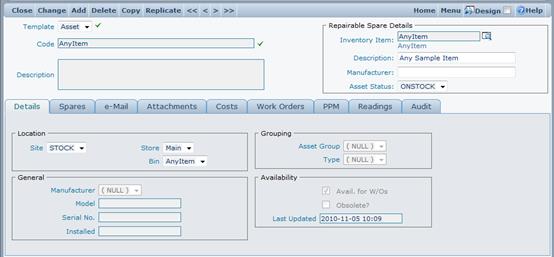
The top box contains the information about the Model of the Asset including;
Manufacturer
Description
Inventory Item
Detail View link – this can be used to open the Model Details view of the model associated with the asset being viewed.
The part of the screen below the Model box contains basic information about the asset.
Details Tab
Details tab contains 3 group boxes:
Location – this box contains all the details about the current location of the asset. Depending on the current asset status, different fields can be populated in this box. When the asset status is “IN STOCK”, Store and Bin fields will be populated with the store location and the bin where this asset is stored. When the asset status is “Vendor Location”, Supplier and Supplier Unit fields will contain the details about the Vendor performing the repair.
Grouping – this box provides the means of additional grouping of the Asset catalogue into logical groups or types. Those criteria are provided to simplify filtering when the number of assets in the catalogue is big.
Availability – this box contains the information about availability of the Asset. “Avail. For W/O’s” flag identifies if any Work Order can be raised against this Asset. “Obsolete” flag denotes if this asset is obsolete. “Last Updated” field contains the date and time of the last update to the Asset information.
Work Orders Tab
Work Orders tab has been provided for a quick and easy way of scanning all current work orders which have been raised against the particular asset.
Audit Tab
Audit tab contains all history details linked to the asset being viewed sorted by the history date in descending order: