Issue to Employee
This transaction is used for issuing items against an employee.
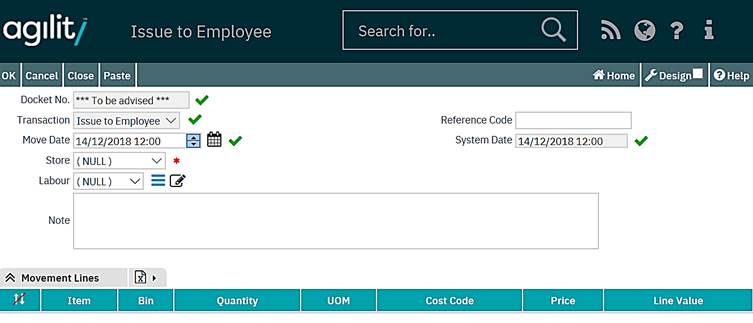
Move Date
The Move Date is the date of the Inventory Movement. Although this can be adjusted by the user, this defaults to the current date.
System Date
The System Date is the date that the Inventory Movement is entered into Agility. This is automatically set to the current date and time and cannot be changed by the user.
Store
The Store field is a drop-down list of all stores defined within the system. This is used to record the Store that is issuing the item(s).
Labour
The Labour field records the Labour Resource (Employee) who requests / performs the inventory movement.
Notes
The Notes field is a free text field allowing for the recording of additional comments to regarding the movement.
Using Movement Lines is the same as in “Issue to W/O” described in the next section.
Issue to W/O
This transaction is used for issuing items against a Work Order
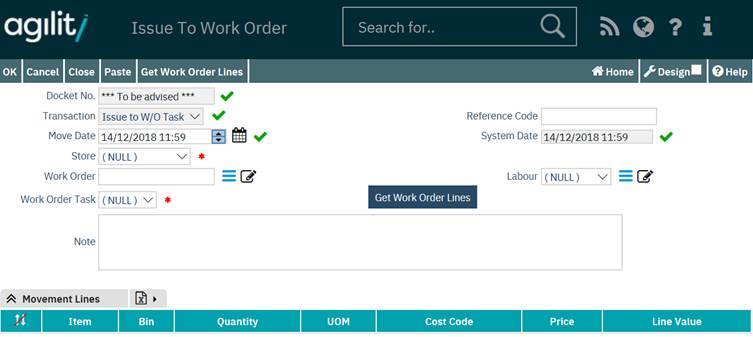
Move Date
The Move Date is the date of the Inventory Movement. Although this can be adjusted by the user, this defaults to the current date.
System Date
The System Date is the date that the Inventory Movement is entered into Agility. This is automatically set to the current date and time and cannot be changed by the user.
Store
The Store field is a drop-down list of all stores defined within the system. This is used to record the Store that is issuing the item(s).
Work Order
The Work Order field stores the Work Order code against which the Inventory movement is associated.
Work Order Task
The Work Order Task is a drop-down list which allows you to select a Work Order Task (which is part of the Work Order selected in the previous field) for which the inventory movement relates.
Labour
The Labour field records the Labour Resource (Employee) who requests / performs the inventory movement.
Notes
The Notes field is a free text field allowing for the recording of additional comments to regarding the movement.
The Movement Lines grid allows the details of the inventory movement to be entered:
Click on New Row to add a new Movement Line.

Item
The Item field is mandatory. Click on the help icon to display a list of inventory items. Click on the green tick to select the desired item.
Bin Location
The Bin Location records the main Bin details for this movement. Click on the help icon to display a list of Bin Locations that hold the inventory item within the selected Store.
If the user wishes to create a new Bin Location, simply type the new Bin description into the field. This will automatically create the new Bin Location within the Store selected in the Inventory Movement form.
Quantity
The Quantity field signifies the quantity of stock moved in this movement.
Price
The Price is the price of a single unit of the inventory item. The value for this field defaults to the price specified in the inventory record.
This value can be manually adjusted for this movement only.
Line Value
The Line Value is automatically calculated based upon Quantity x Price, representing the total price for this movement.
Once the inventory Movement Line has been populated, click on ok to return to the Inventory Movement record. The Movement is shown in the Movement Lines grid.