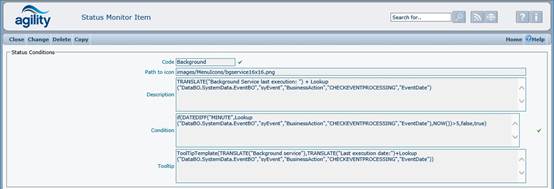System Health Monitor
The System Status Monitor is used to notify users that something is wrong with system. The particular items that are failed are fully configurable and are user defined by using strings expressions. See the pictures below that shows example health items and system condition.
The system condition is presented on the main screen below the menu.
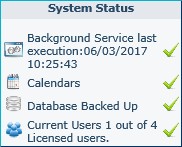
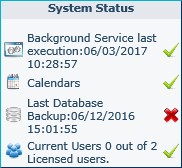
A green “tick” indicates that the item has no issues, a red “cross” indicates attention is required.
Click on Add to create a new monitor definition

To define monitor you have to enter the code, refresh interval that says how often the monitor will refresh (checks all heath items), and put health items that will be checked during using the monitor.
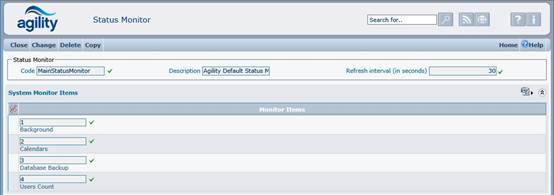
Click on Add button to create new health item
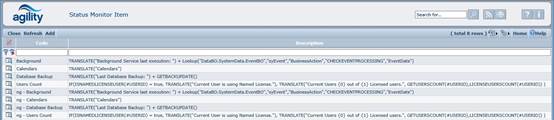
Definition of health items contains following fields:
Code
A mandatory field.
Description
This is optional, but recommended as it is displayed on monitor panel if the health items have failed.
Path to the file with image
Optional, each health item can contain image that can suggest which part of the system is not working properly.
Condition
Mandatory. This requires a string expression to evaluate. This string must result only logical values (true or false). If it results false, then it will be displayed on monitor panel as “failed”.
Tooltip
Optional. defines the tooltip box that will be displayed on monitor if the mouse cursor is over the health item that is failed.